[Python] Git 설치하기
1. Git 이란
Git이란, "버전 관리 시스템(version control system)" 입니다.
이 소프트웨어는 시간 경과에 따른 파일 변경 추적이 가능해 나중에라도 특정 버전을 다시 불러올 수 있습니다.
2. Git 설치하기
설치는 간단합니다.
Adjusting your PATH environment 화면에서 PATH 환경 설정만 제외하고는 다 Next 클릭하여 진행해 주시면 됩니다.
PATH 환경 설정에서 Use Git and optional Unix tools from the Command Prompt를 선택해야 합니다.
1) 아래 사이트에 접속합니다.
Git
git-scm.com
2) Download for Windows 클릭합니다.

3) "64-bit Git for Windows Setup." 을 클릭하여 설치 파일을 다운로드 합니다.

4) 다운로드 된 파일을 실행하여 GNU Deneral Public License 를 확인하고 "Next"를 클릭합니다.

5) Select Destination Location 에서 경로를 확인하고 Next 클릭합니다.

6) select Components 에서 요소들을 확인하고 Next를 클릭합니다.
바탕화면에 바로가기 아이콘을 추가하시려면 On the Desktop 에 체크해 주시면 됩니다.
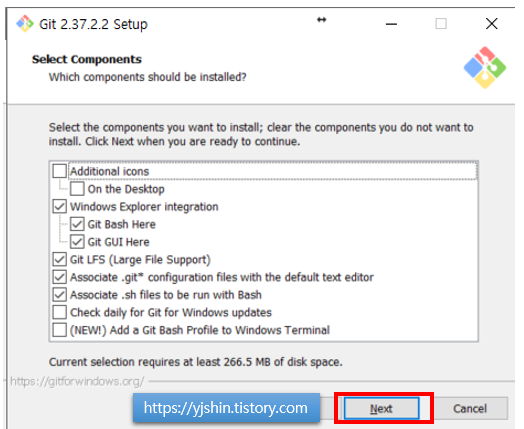
7) Select Start Menu Folder 에서 시작 매뉴 명을 확인하고 Next를 클릭합니다.

8) Choosing the default editor used by git 화면에서 사용하는 에디터 프로그램이 있다면 선택해 주시고 Next를 클릭합니다.

9) Adjusting the name of the initial branch in new repositories 화면에서 Next를 클릭합니다.

10) Adjusting your PATH environment 화면에서 "Use Git and optional Unix tools from the Command Promt" 를 선택하고 Next를 클릭합니다.

11) Choosing the SSH executable 화면에서 사용한 SSH 를 선택하여 Next를 클릭합니다. Putty 같은 프로그램이 기존에 설치되어 있다면 Use(Tortoise) Plink를 선택하셔도 됩니다.

12) Choosing HTTPS transport backend 화면에서 Next 를 클릭합니다.
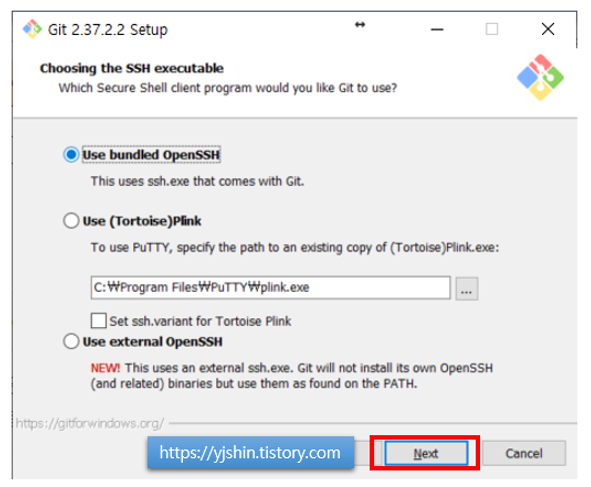
13) Configuring the line ending converslons 화면에서 Next를 클릭합니다.

14) Configuring the terminal emulator to use with Git Bash 화면에서 Next를 클릭합니다.

15) Choose the default behavior of `git pull` 화면에서 Next를 클릭합니다.

16) Choose a credential helper 화면에서 Next를 클릭합니다.

17) Configuring extra options 화면에서 Next를 클릭합니다.

18) Configuring experimental options 화면에서 Install 를 클릭합니다.

19) 드디어 설치가 진행됩니다.

20) 설치 완료되었습니다.!!

'IT > Python' 카테고리의 다른 글
| [Python] django 파이썬 간단 정리 및 연습하기 - (1) (0) | 2022.08.24 |
|---|---|
| [Python] Github 계정 만들기 (0) | 2022.08.23 |
| [Python] django 장고 설치하기 (0) | 2022.08.23 |
| [Python] django 파이썬 가상환경(Virtual environment) 설치 및 사용하기 (0) | 2022.08.18 |
| python 파이썬 설치 경로 확인하는 방법 (0) | 2022.08.18 |




댓글